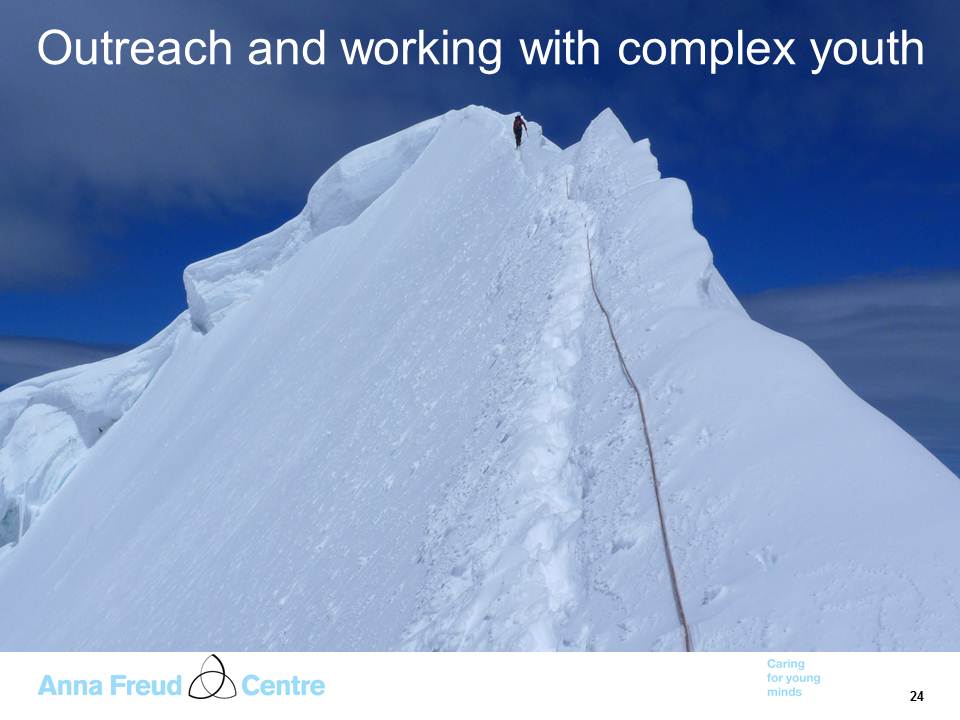24th August 2017
Updated August 2017

This is whatgeeks programmers refer to when a single website actually uses functions and pieces of information that are drawn from different places across the internet - the mash-up brings these disparate elements together to produce something quite specific and 'fit-for-purpose'. TiddlyManuals work like this. Video, audio, pictures and documents can all be stored in different online places, but can be accessed through (or "embedded within") the one tiddlymanual.
- it will work like a dream... see here:
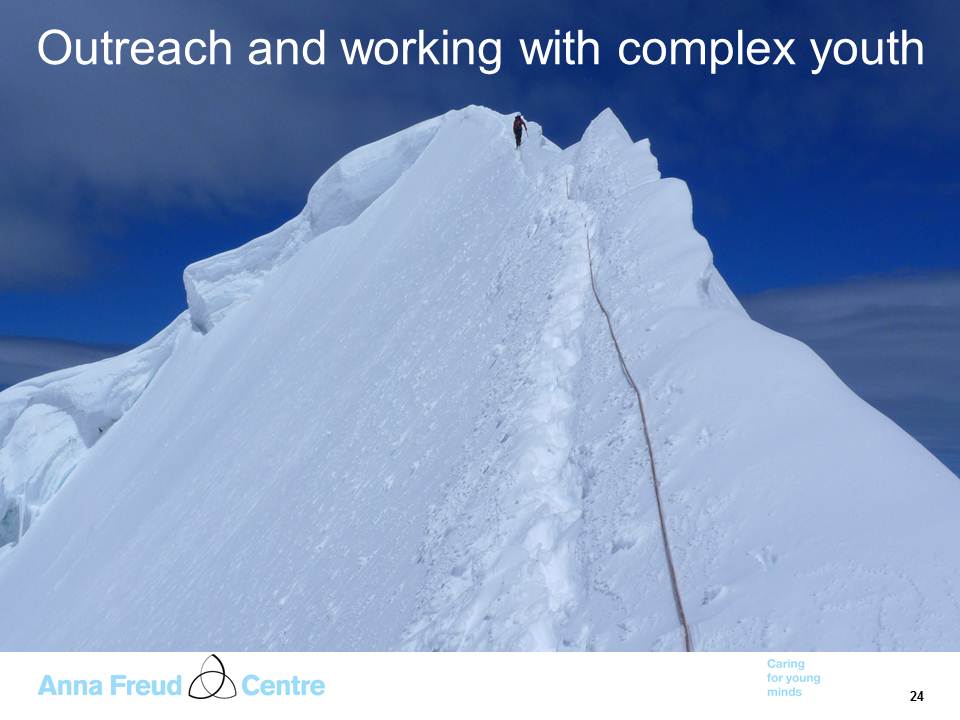
1. The Easy way
- Make sure you have a picture ready, and that your manual is in Edit mode (and that you are logged in with the appropriate editing rights)
- Check to see if there is a paperclip icon showing just above the search bar (on the right hand side of your screen)
- If there is, click it.
- If there isn't, then click on the "Tools" tab, just below, and check the box with the paperclip icon titled "import" - that will make the paperclip appear up above. Now click it.
- Select the picture and import it: the picture will be created as a separate "tiddler" (page)
- What if you want to embed the picture alongside text in another page?
- Now you just have to embed that content in the page you want the picture to appear in:
- Use this code
[img[Title of your picture here]]- wherever that text appears in your edited page, the picture will appear. - Simple.

2. Another way - embedding pictures hosted elsewhere:
Understanding how it works
First, this manual is called a Mash-Up - what is that?!This is what
How to embed a picture that is hosted elsewhere:
- Open the photo you want to embed in the hosting site where you have uploaded it.
- Right click the photo, and select "COPY PICTURE URL" to copy the URL (web address) of that picture
- Go to your "Tiddler" and make sure it is in Editing mode...
- Select where you want to post the photo and then type the following code in to your page and paste that URL in just where it says so:
[img[paste_your_photo_URL_right_here]] |